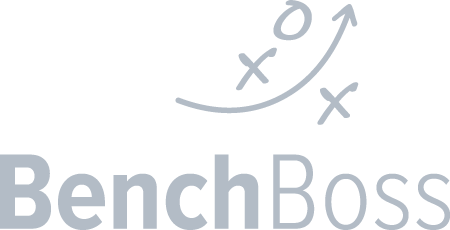Hi Coach,
Thank you for signing up for a Free BenchBoss Coach account!
With a click of a button you can share all of the stats with players, saving an average of 2+ hours after a game.
That’s 80 hours in 40 game season!
Ready To Get Started?
On Web – Account Creation, Setup Team, Create/Invite Players
On iPad – Setup Game
On iPad – Game Stating
If you have any questions please email us at info@benchboss.ai or call us at 709.771.7414.
Thank You,
Dave d’Entremont
BenchBoss CoFounder and COO